Five Easy Steps To Run
vaughns.com Internet Service
(Directions for DSL on XP)

1. Sign Up:
Click on the link below to bring up the contract.
Print it out.
Fill it out completely, sign it, and return it with a Voided Check or a
scan or xerox copy of your credit card and drivers license.
by email to vaughn@vaughns.com
Mail or bring it to:
Vaughn's Computer Central
6261 N Oak Trafficway
Gladstone, MO 64118
Click Here to bring up the Contract.
 If you have any questions, feel free to call (816)455-1600
If you have any questions, feel free to call (816)455-1600
or bring the machine down for a free configuration and lesson. For numbers outside of
Kansas City be sure to call and get the numbers first before proceding.
2. Setting up your DSL Modem and filters.
unplug every telephone device in your house and plug in
a dsl filter in the wall. Plug everything except the
DSL Modem into their respective filter.
You will need to place filters on dialup modems,
fax machines, answering machines, satellite tv boxes,
and all telephones. The DSL Filter prevents those phone
devices from shorting out your DSL signal.
Then Plug the DSL modem directly into the wall jack,
hook up its power supply and plug the CAT 5 wire
(larger phone type jack) into the back of your computer tower.
On your Due Date by 5:30PM your modem lights should all be green
If not please call us at 816-455-1600.
3. Releasing and renewing the DHCP
Click Start - RUN.
click the test box and type CMD
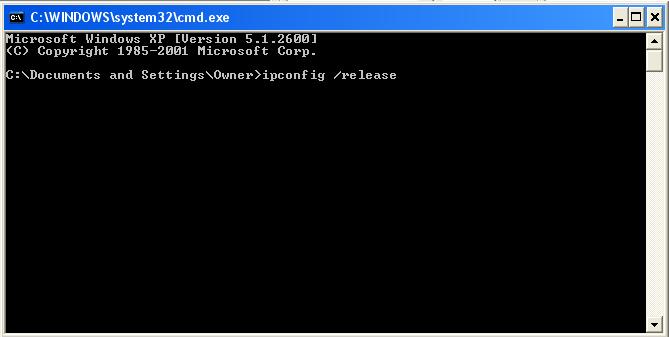
at the DOS prompt type ipconfig /release
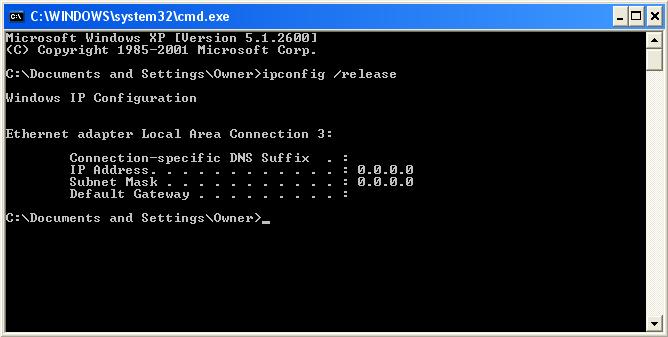
press enter.
at the DOS prompt type ipconfig /renew
press enter. When you see numbers You should now be online.
4. Setting up Internet Explorer
Click Start - RUN
type www.vaughns.com and press enter
click on the vaughns.com logo and then click yes
or if you have Internet Explorer 7 select
'use this webpage as your only homepage' then click yes
5. Mail Setup
(to use the web based email simply click the vaughns email icon
on the start page or type http://mail.vaughns.com on the
Internet Explorer address bar and skip this section)
5a. Mail Setup for Outlook Express.
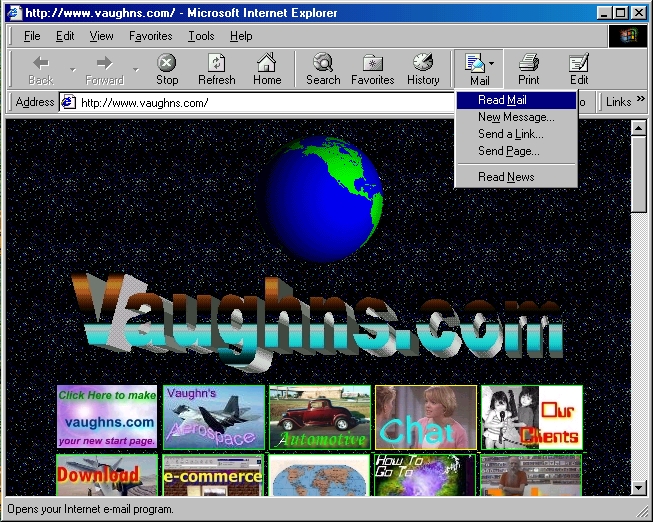 From Internet Explorer click Mail - Read Mail.
From Internet Explorer click Mail - Read Mail.
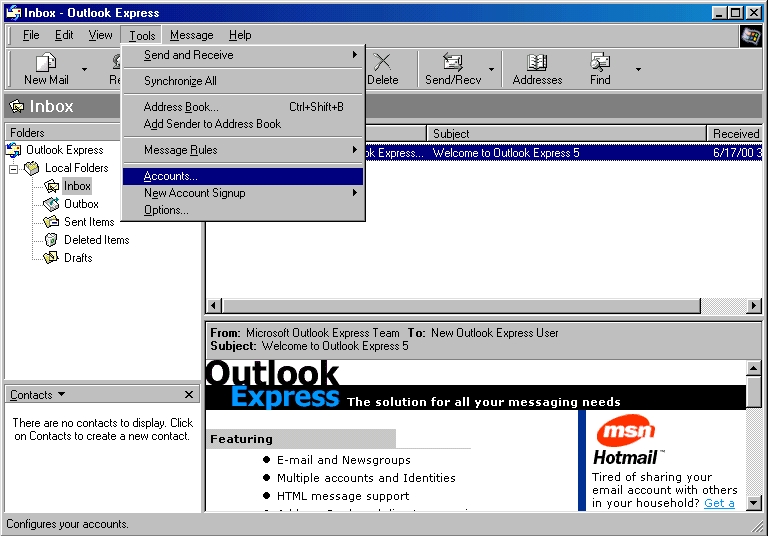 If the Internet Connection Wizard doesn’t autostart then click Tools - Accounts.
If the Internet Connection Wizard doesn’t autostart then click Tools - Accounts.
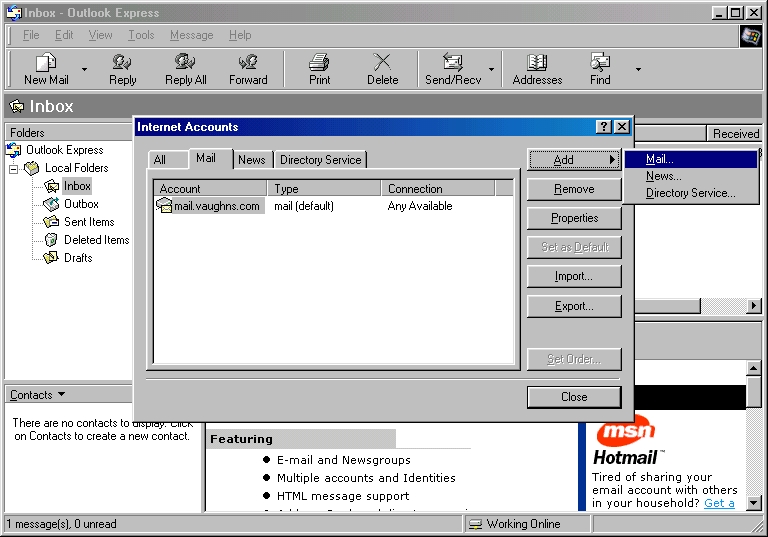 Click the Mail tab - Click Add - Click Mail.
Click the Mail tab - Click Add - Click Mail.
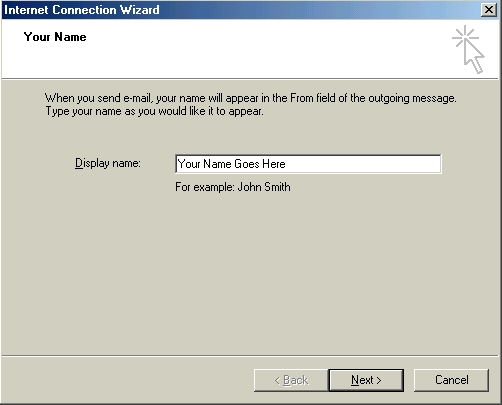 Type in Your full name using Capitals where appropriate. Click Next.
Type in Your full name using Capitals where appropriate. Click Next.
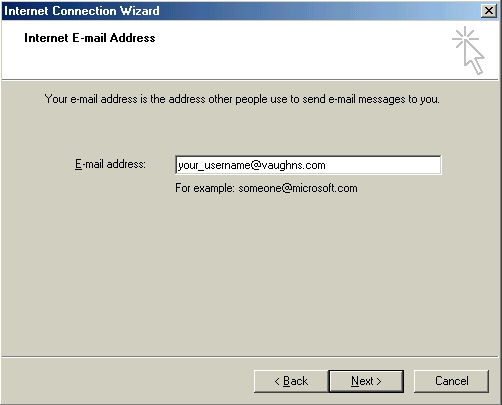 Type in your user name in all small letters as it appears on your reciept
and add @vaughns.com to create your email address. Click Next.
Type in your user name in all small letters as it appears on your reciept
and add @vaughns.com to create your email address. Click Next.
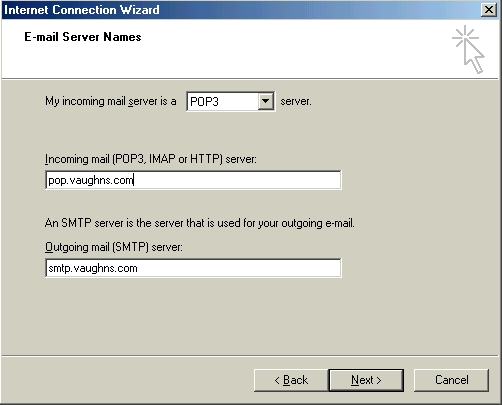 Leave in POP3 and in the Incoming mail box type pop.vaughns.com
all small letters no spaces. Also in Outgoing mail type smtp.vaughns.com
Click Next.
Leave in POP3 and in the Incoming mail box type pop.vaughns.com
all small letters no spaces. Also in Outgoing mail type smtp.vaughns.com
Click Next.
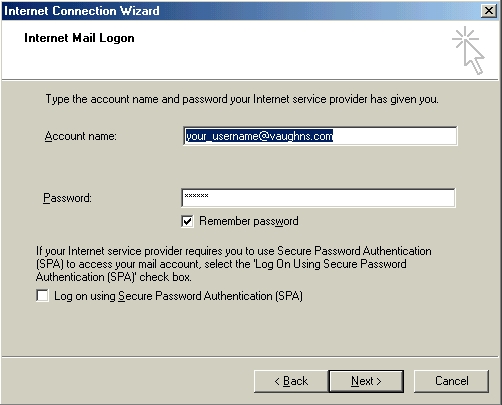 Under account name type in your user name (whole email address) and under password type your password.
If you check the box to remember password, you won’t be asked each time you check your mail.
Click Next. Click Finish. Then Click Tools - Accounts - Mail (TAB) - click pop.vaughns.com - Properties - Server (TAB).
Check the bottom box That says my server requires authentication. Click OK then click Close.
You are now ready to use vaughns.com Internet Service. If you have any problems using Outlook Express you
can always use the web based email by clicking on the link on the vaughns.com homepage or by typing
email.vaughns.com into your browsers address bar.
Under account name type in your user name (whole email address) and under password type your password.
If you check the box to remember password, you won’t be asked each time you check your mail.
Click Next. Click Finish. Then Click Tools - Accounts - Mail (TAB) - click pop.vaughns.com - Properties - Server (TAB).
Check the bottom box That says my server requires authentication. Click OK then click Close.
You are now ready to use vaughns.com Internet Service. If you have any problems using Outlook Express you
can always use the web based email by clicking on the link on the vaughns.com homepage or by typing
email.vaughns.com into your browsers address bar.

Vaughn's Computer Central



 If you have any questions, feel free to call (816)455-1600
If you have any questions, feel free to call (816)455-1600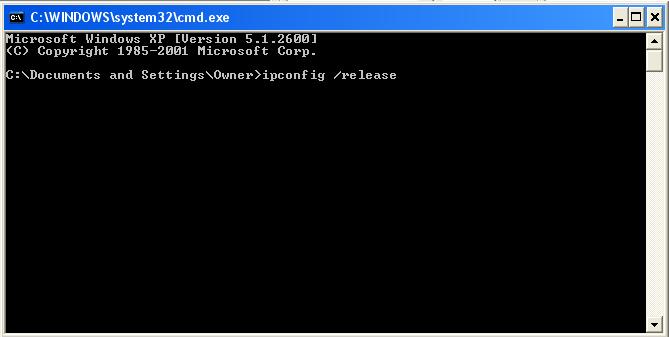
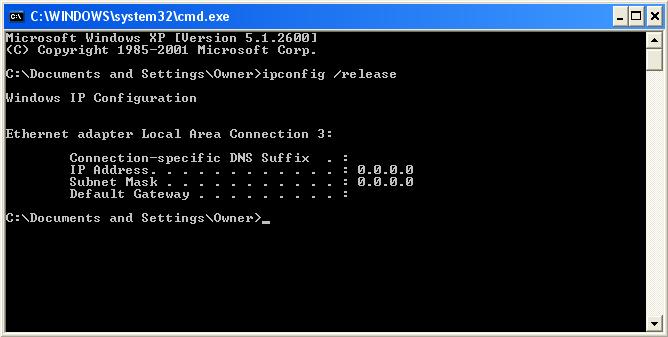
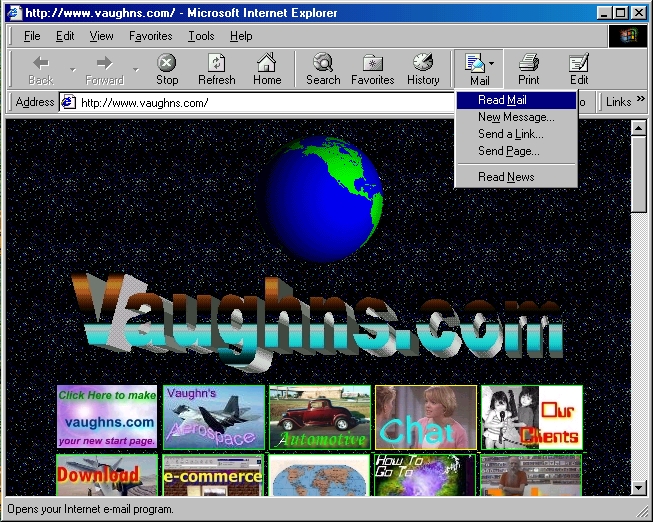 From Internet Explorer click Mail - Read Mail.
From Internet Explorer click Mail - Read Mail.
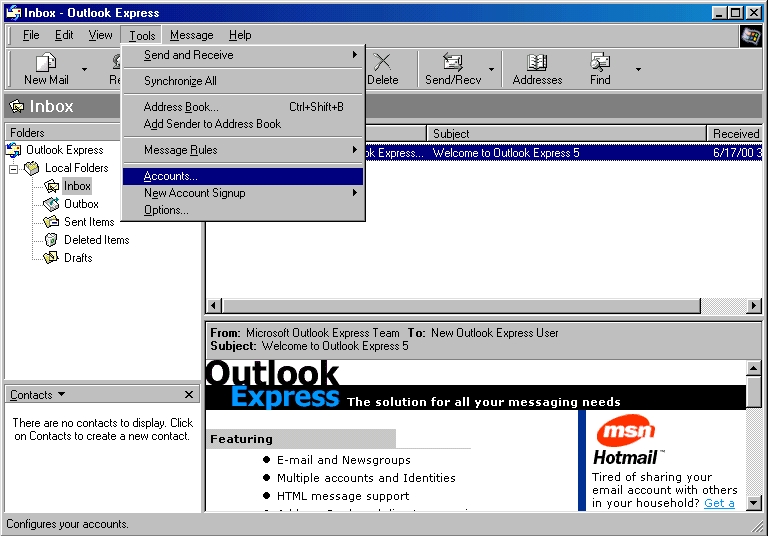 If the Internet Connection Wizard doesn’t autostart then click Tools - Accounts.
If the Internet Connection Wizard doesn’t autostart then click Tools - Accounts.
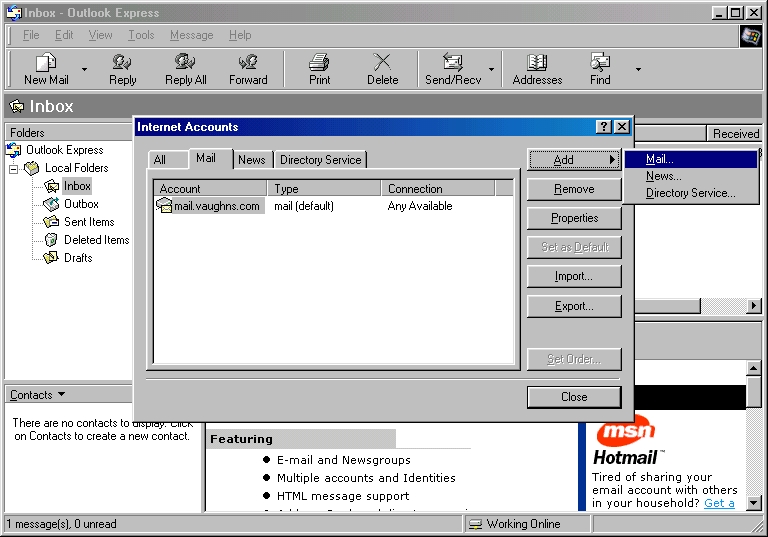 Click the Mail tab - Click Add - Click Mail.
Click the Mail tab - Click Add - Click Mail.
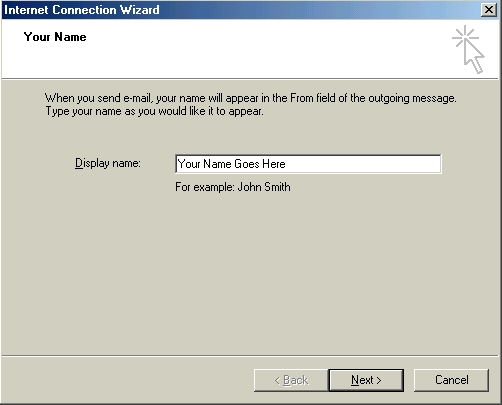 Type in Your full name using Capitals where appropriate. Click Next.
Type in Your full name using Capitals where appropriate. Click Next.
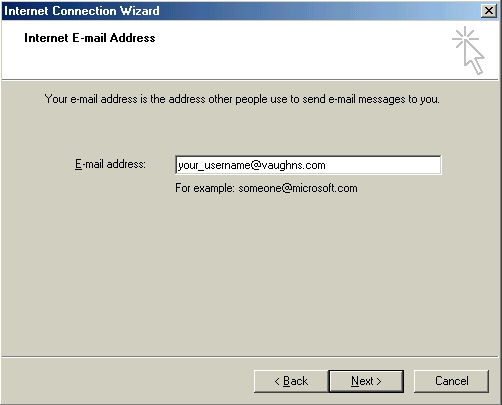 Type in your user name in all small letters as it appears on your reciept
and add @vaughns.com to create your email address. Click Next.
Type in your user name in all small letters as it appears on your reciept
and add @vaughns.com to create your email address. Click Next.
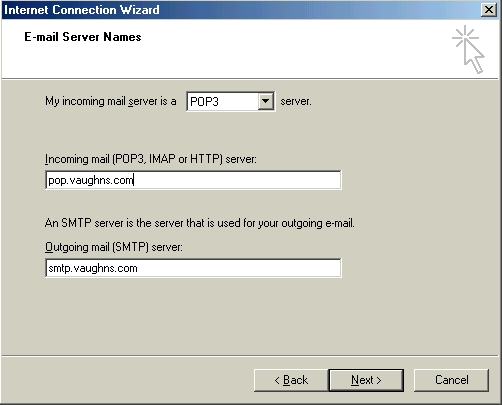 Leave in POP3 and in the Incoming mail box type pop.vaughns.com
all small letters no spaces. Also in Outgoing mail type smtp.vaughns.com
Click Next.
Leave in POP3 and in the Incoming mail box type pop.vaughns.com
all small letters no spaces. Also in Outgoing mail type smtp.vaughns.com
Click Next.
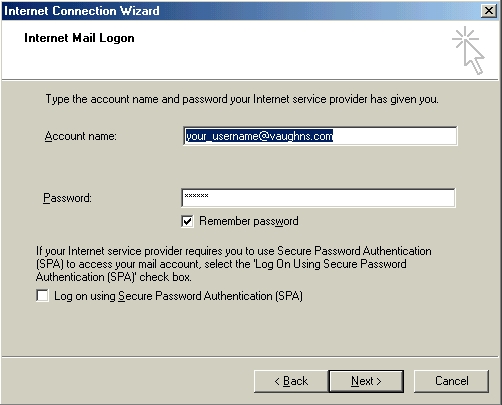 Under account name type in your user name (whole email address) and under password type your password.
If you check the box to remember password, you won’t be asked each time you check your mail.
Click Next. Click Finish. Then Click Tools - Accounts - Mail (TAB) - click pop.vaughns.com - Properties - Server (TAB).
Check the bottom box That says my server requires authentication. Click OK then click Close.
You are now ready to use vaughns.com Internet Service. If you have any problems using Outlook Express you
can always use the web based email by clicking on the link on the vaughns.com homepage or by typing
email.vaughns.com into your browsers address bar.
Under account name type in your user name (whole email address) and under password type your password.
If you check the box to remember password, you won’t be asked each time you check your mail.
Click Next. Click Finish. Then Click Tools - Accounts - Mail (TAB) - click pop.vaughns.com - Properties - Server (TAB).
Check the bottom box That says my server requires authentication. Click OK then click Close.
You are now ready to use vaughns.com Internet Service. If you have any problems using Outlook Express you
can always use the web based email by clicking on the link on the vaughns.com homepage or by typing
email.vaughns.com into your browsers address bar.


